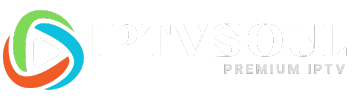Introduction
In this comprehensive walkthrough, we will guide you through the process of installing IPTV Smarters Pro on your Smart TVs. IPTV Smarters Pro is a popular application that allows you to access IPTV services on your television, providing a wide range of channels and content options. Whether you’re a tech-savvy individual or someone who is new to the world of IPTV, this guide will provide you with step-by-step instructions to help you get started.
Note:
-
before installing the app you will need an subscription you can get it from our website IPTV-PRO or From TWEAKM

What is IPTV?
IPTV, short for Internet Protocol Television, is a digital television broadcasting protocol that allows you to stream television content over the internet. Unlike traditional broadcast methods, IPTV delivers content through an internet connection, offering greater flexibility and a wider selection of channels. With IPTV, you can access live TV, on-demand videos, and other multimedia content directly on your devices.
Why Choose IPTV Smarters Pro?
IPTV Smarters Pro stands out as one of the top choices for IPTV applications due to its user-friendly interface, extensive channel list, and advanced features. This versatile app offers a seamless viewing experience, allowing you to enjoy your favorite TV shows, movies, sports events, and more, all in one place. With a range of customization options and support for multiple devices, IPTV Smarters Pro ensures that you can tailor your IPTV experience to your preferences.
Compatibility with Smart TVs
IPTV Smarters Pro is compatible with various Smart TV platforms, including Android TV, LG Smart TV, Samsung Smart TV, and more. This broad compatibility ensures that you can install the application on a wide range of Smart TV models, regardless of the brand you own. By leveraging the power of your Smart TV, you can transform it into a feature-rich IPTV hub and enjoy a world of entertainment at your fingertips.
Preparing Your Smart TV for Installation
Before you proceed with the installation, there are a few steps you need to take to prepare your Smart TV:
- Ensure that your Smart TV is connected to the internet. A stable and reliable internet connection is essential for streaming IPTV content without interruptions.
- Update your Smart TV’s firmware to the latest version. Firmware updates often introduce new features and bug fixes, improving the overall performance of your TV.
- Create an IPTV subscription or obtain an M3U playlist. You will need a valid IPTV subscription or an M3U playlist to access the channels and content within IPTV Smarters Pro.
Installing IPTV Smarters Pro on Smart TVs
To install IPTV Smarters Pro on your Smart TV, follow these steps:
- Launch the Smart TV’s app store or marketplace. The exact method may vary depending on the brand and model of your Smart TV.
- Search for “IPTV Smarters Pro” in the app store’s search bar.
- Locate the IPTV Smarters Pro app from the search results and select it.
- Click on the “Install” button to initiate the installation process.
- Wait for the app to download and install on your Smart TV. This may take a few minutes, depending on your internet connection speed.
Setting Up IPTV Smarters Pro
Once IPTV Smarters Pro is successfully installed on your Smart TV, you will need to set it up before you can start using it. Follow these steps to complete the setup process:
- Launch the IPTV Smarters Pro app from your Smart TV’s app list.
- You will be prompted to enter your IPTV login credentials or provide the M3U playlist URL. Enter the required information accurately.
- After entering your credentials or playlist URL, click on the “Login” or “Add Playlist” button to proceed.
- The app will authenticate your credentials or validate the playlist URL. Once verified, you will have access to the IPTV channels and content.
Customizing Your IPTV Smarters Pro Experience
IPTV Smarters Pro offers various customization options to enhance your viewing experience. Here are some features you can explore:
- EPG (Electronic Program Guide): Access a comprehensive TV guide that provides information about current and upcoming programs across multiple channels.
- Channel Sorting: Organize your channels according to your preferences, making it easier to find and navigate through your favorite content.
- Parental Control: Restrict access to specific channels or content categories to ensure a safe viewing environment for children.
- Favorites: Mark your favorite channels for quick access and personalized content discovery.
- Themes and Layouts: Customize the app’s appearance by choosing from different themes and layouts to suit your style.
Troubleshooting Common Issues
While installing and using IPTV Smarters Pro, you may encounter some common issues. Here are a few troubleshooting tips:
- Slow or Buffering Streams: Check your internet connection speed and ensure it meets the minimum requirements for streaming IPTV content smoothly.
- Invalid Credentials or Playlist: Double-check the accuracy of your login credentials or playlist URL. Typos or errors can prevent proper authentication.
- App Crashes or Freezes: Restart your Smart TV and relaunch the app. If the problem persists, uninstall and reinstall IPTV Smarters Pro.
Frequently Asked Questions (FAQs)
1. Can I use IPTV Smarters Pro on my non-Smart TV?
No, IPTV Smarters Pro is specifically designed for Smart TVs. However, you can use it on other devices, such as smartphones, tablets, and computers, by installing the appropriate app version.
2. Can I use IPTV Smarters Pro without an IPTV subscription?
No, IPTV Smarters Pro requires a valid IPTV subscription or an M3U playlist to access the channels and content. Without a subscription, the app won’t function properly.
3. Can I install IPTV Smarters Pro on multiple Smart TVs?
Yes, you can install IPTV Smarters Pro on multiple Smart TVs as long as you have the necessary login credentials or playlist URLs for each TV.
4. Is IPTV legal?
IPTV itself is a legal technology. However, the legality of the content accessed through IPTV services depends on the licensing and copyright agreements in your country. It’s essential to use IPTV services responsibly and comply with the applicable laws and regulations.
5. Can I record content with IPTV Smarters Pro?
IPTV Smarters Pro doesn’t have built-in recording capabilities. However, some IPTV services may offer recording functionality through separate applications or devices. Check with your IPTV service provider for more information.
6. How often should I update IPTV Smarters Pro?
It’s recommended to keep IPTV Smarters Pro up to date by regularly checking for app updates in your Smart TV’s app store. Updating the app ensures you have access to the latest features, improvements, and bug fixes.
Conclusion
Congratulations! You have completed the complete walkthrough for installing IPTV Smarters Pro on Smart TVs. By following the steps outlined in this guide, you can enjoy a wide range of IPTV channels and content on your Smart TV, enhancing your entertainment experience. Remember to always use IPTV services responsibly and comply with the applicable laws and regulations in your region.