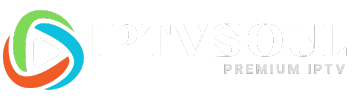Quick and Easy: How to Install IPTV SmartersPro on Mac Devices
Note:
-
before installing the app you will need an subscription you can get it from our website IPTV-PRO or From TWEAKM

Introduction
In today’s digital age, streaming services have become increasingly popular. IPTV Smarters Pro is a leading application that allows users to access their favorite TV shows and movies on various devices. Mac users often wonder how to install IPTV Smarters Pro on their devices. In this comprehensive guide, we will walk you through the quick and easy process of installing IPTV Smarters Pro on Mac devices, ensuring that you can enjoy your favorite content hassle-free.
Quick and Easy: How to Install IPTV SmartersPro on Mac Devices
Requirements for Installing IPTV Smarters Pro
Before we delve into the installation process, let’s first ensure that you have everything you need to install IPTV Smarters Pro on your Mac device. Here are the requirements:
- A Mac device running macOS X or later.
- Stable internet connection.
- Access to the official IPTV Smarters Pro website.
- Sufficient storage space on your Mac.
Step 1: Visit the Official IPTV SmartersPro Website
To begin the installation process, open your preferred web browser and visit the official IPTV Smarters Pro website. You can easily find it by conducting a quick search on any search engine. Once you have accessed the website, navigate to the “Downloads” section.
Step 2: Download the Mac Version of IPTV Smarters Pro
In the “Downloads” section of the website, locate the Mac version of IPTV Smarters Pro. Click on the download link to initiate the download process. The file will be saved to your designated download folder.
Step 3: Locate the Downloaded File
Once the download is complete, navigate to your designated download folder. Look for the downloaded file, which should have a “.dmg” extension. The “.dmg” file is the installation package for IPTV Smarters Pro.
Step 4: Install IPTV Smarters Pro
Double-click on the “.dmg” file to open it. A new window will appear, displaying the IPTV Smarters Pro installation package. Drag the IPTV Smarters Pro icon to the “Applications” folder icon to begin the installation process. Follow the on-screen instructions to complete the installation.
Step 5: Launch IPTV Smarters Pro
Once the installation is complete, navigate to the “Applications” folder on your Mac. Locate the IPTV Smarters Pro icon and double-click on it to launch the application. IPTV Smarters Pro is now successfully installed on your Mac device.
Frequently Asked Questions (FAQs)
FAQ 1: Can I Install IPTV Smarters Pro on Older Mac Devices?
Yes, you can install IPTV Smarters Pro on older Mac devices as long as they meet the minimum system requirements. Ensure that your Mac device is running macOS X or later to ensure compatibility with IPTV Smarters Pro.
FAQ 2: Is IPTV Smarters Pro Free to Use?
IPTV Smarters Pro offers both free and paid versions. The free version provides access to a limited number of channels, while the paid version offers a wider range of channels and additional features. You can choose the version that best suits your needs and preferences.
FAQ 3: Can I Use IPTV Smarters Pro on Multiple Mac Devices?
Yes, you can use IPTV Smarters Pro on multiple Mac devices. Simply install the application on each device using the same account credentials, and you will have access to your IPTV content across all devices.
FAQ 4: Can I Customize the IPTV Smarters Pro Interface?
IPTV Smarters Pro allows users to customize the interface to their liking. You can change the theme, layout, and other visual aspects of the application to enhance your viewing experience.
FAQ 5: How Do I Update IPTV Smarters Pro on Mac?
To update IPTV Smarters Pro on your Mac device, simply visit the official website and download the latest version of the application. Follow the installation instructions to update the application successfully.
FAQ 6: Is IPTV Smarters Pro Legal?
IPTV Smarters Pro itself is a legal application that allows users to access IPTV content. However, the legality of the content you stream through IPTV Smarters Pro may vary depending on your location and the specific content providers. Ensure that you have the necessary rights and permissions to access the content you stream.
Conclusion
Installing IPTV Smarters Pro on your Mac device is a quick and easy process that allows you to enjoy your favorite TV shows and movies hassle-free. By following the steps outlined in this guide, you can seamlessly install IPTV Smarters Pro and start streaming your desired content in no time. Enhance your entertainment experience on your Mac with IPTV Smarters Pro today!